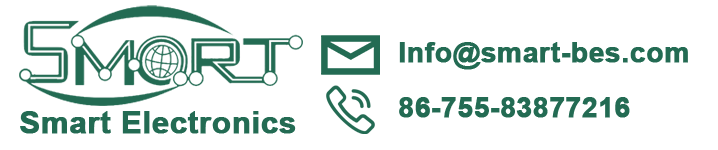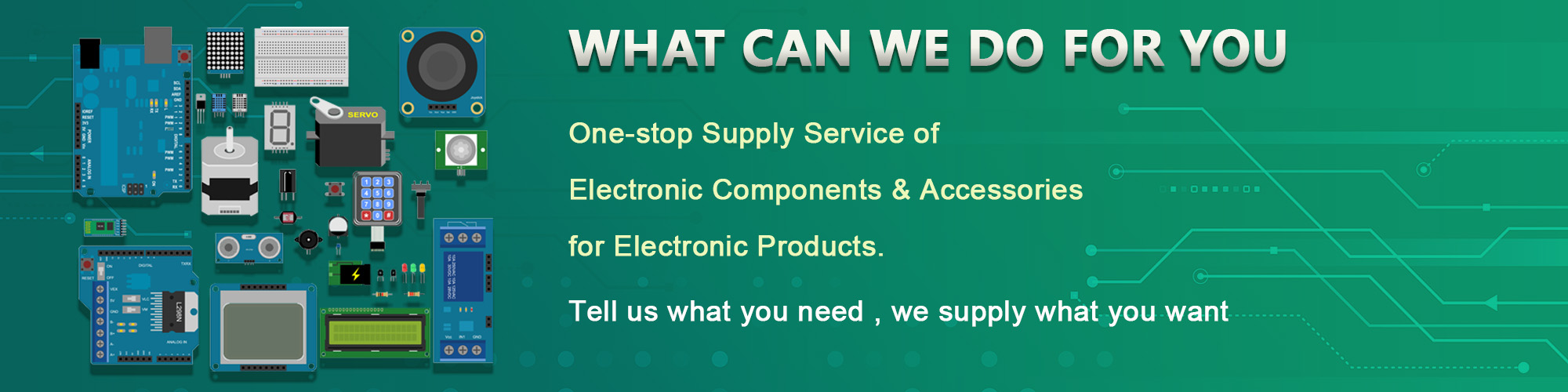Smart Electronics 3D printer parts DIY motherboard kit mega2560 + LCD circuit control board

Smart Electronics 3D printer parts DIY motherboard kit mega2560 + LCD circuit control board
3D printer parts DIY motherboard kit mega2560 + LCD circuit control board
The diode D1 supplied by the ramps to the mega board is not welded, that is to say, the mega2560
board needs to be separately powered by usb5v or through the power connector (it is not recommended
to power more than 12V officially). Please understand. If you want to use LCD offline printing, you need to
power the ramps 1.4 yourself, otherwise you can't use it.
The diode D1 supplied by the ramps to the mega board is not welded, that is to say, the mega2560
board needs to be separately powered by usb5v or through the power connector (it is not recommended
to power more than 12V officially). Please understand. If you want to use LCD offline printing, you need to
power the ramps 1.4 yourself, otherwise you can't use it.
shared:

Special description
1. The diode D1 supplied by the ramps to the mega board is not welded, that is to say, the mega2560
board needs to be separately powered by usb5v or through the power connector (it is not recommended
to power more than 12V officially). Please understand. If you want to use LCD offline printing, you need to
power the ramps 1.4 yourself, otherwise you can't use it. 2. If the power supply is connected reversely and the motor drive board is connected reversely, it may
burn the chip and circuit. Please confirm again and then power on.
board needs to be separately powered by usb5v or through the power connector (it is not recommended
to power more than 12V officially). Please understand. If you want to use LCD offline printing, you need to
power the ramps 1.4 yourself, otherwise you can't use it. 2. If the power supply is connected reversely and the motor drive board is connected reversely, it may
burn the chip and circuit. Please confirm again and then power on.
Modules and devices needed
Mega2560 main control board (the kit includes): This is the brain of 3D printer, which is responsible for controlling
the whole printer to complete specific actions, such as printing specific documents, etc
the whole printer to complete specific actions, such as printing specific documents, etc
Ramps 1.4 (included in the kit): This is the expansion board of the upper main control board, which is used to better
connect and control with other hardware and play a role of transition bridge
connect and control with other hardware and play a role of transition bridge
A4988 stepper motor drive board (included in the kit): it is used to connect the stepper motor, so as to realize the
control of the main control board to the stepper motor, and realize the action of XYZ and extruder
control of the main control board to the stepper motor, and realize the action of XYZ and extruder
4-5 stepper motors (not included in the kit): This is the power part of 3D printer, controlled by a4988 drive board,
and the motor is connected to ramps1.4 board
and the motor is connected to ramps1.4 board
The heating head (the kit does not include the heating head which is used to melt the printing materials (AA, etc.).
Generally, the heating head has two electrical elements, which can be used for heating after being electrified.
It is similar to the electric furnace thermistor to obtain the current temperature on the heating head, so as to achieve
better temperature control. Many operations are allowed only after the firmware obtains the temperature successfully,
So even if you do a simple test, you have to connect two thermistors (the other is used to get the temperature of the hot bed)
Generally, the heating head has two electrical elements, which can be used for heating after being electrified.
It is similar to the electric furnace thermistor to obtain the current temperature on the heating head, so as to achieve
better temperature control. Many operations are allowed only after the firmware obtains the temperature successfully,
So even if you do a simple test, you have to connect two thermistors (the other is used to get the temperature of the hot bed)
Heated (not included in the kit): when printing ABS, in order to make it invariable and the first layer easy to stick
to the platform, the general solution is to use a hot bed, which also includes two parts, the heating part and the
thermistor, in which the thermistor is necessary;
to the platform, the general solution is to use a hot bed, which also includes two parts, the heating part and the
thermistor, in which the thermistor is necessary;
12V power supply (not included in the kit): in order to drive the motor and circuit board, you need to equip
yourself with a 2v100w ~ 200W power supply.
yourself with a 2v100w ~ 200W power supply.
The above parts are the necessary parts of the circuit connection part. If they are not available, the corresponding
part cannot be tested. Other non essential parts mainly include 12V fan and at least three limit switches (if they are
not available, they will not affect the test of the circuit board, but will affect the use of the printer. If you do a
complete set of printers, this is necessary, especially the limit switch).
part cannot be tested. Other non essential parts mainly include 12V fan and at least three limit switches (if they are
not available, they will not affect the test of the circuit board, but will affect the use of the printer. If you do a
complete set of printers, this is necessary, especially the limit switch).
Burning fasteners
Edit the firmware and upload it to the main control panel:
Connect the main control board to the computer through USB, and the power light of the main control board will be on.
Open the main file (marlin. PDE) in the downloaded firmware file with AR * Oide. After opening, select the
configuration. H file through tab and find "ifndef motherboard" #Define motherboard a number #endif Modified to #ifndef MOTHERBOARD #define MOTHERBOARD 33 #endif
configuration. H file through tab and find "ifndef motherboard" #Define motherboard a number #endif Modified to #ifndef MOTHERBOARD #define MOTHERBOARD 33 #endif
Modify these parameters temporarily. Then select the menu tools board mega2560, and select tools serial port corresponding
serial port (generally the first from the bottom, it is not allowed to try other ports for several times). Click the right arrow icon
on the IDE to upload the firmware. If the installation is carried out according to the above steps, there should be no error.
And you can see another LED light on the main control panel will flash continuously, which means that it is being uploaded;
wait for the completion.